How do I upload and store CE certificates?
Have a hard time tracking your CE? Never again stress over lost CE certificates!
VETgirl is an all-inclusive continuing education (CE) management system, uniquely designed for our community of veterinary professionals. Regardless of the source, VETgirl's unique CE tracking system allows you to upload all your CE certificates and provides a simple and comprehensive way to store, search, and retrieve your CE certificates!
NB: Beginning in September 2022, all CE credit certificates earned with VETgirl are added automatically to your My Credits page.
Upload CE Certificates
You can upload your CE certificates from any source (or pre-September 2022 VETgirl live webinar certificates) using the VETgirl CE Upload Tool:
STEP 1: Log in to the VETgirl website
At minimum, you must be at least a (free) Basic member to set up and access your My Credits page. This is to ensure that your uploaded certificates are associated with your personal, private account.
STEP 2: Navigate to the My Credits tab of your MyVETgirl dashboard
At the top right corner of your screen, click on your name to open your account directory. Click on My Credits. All previous CE credits obtained / uploaded will appear in your My Credits page.
STEP 3: Click Add New CE Credit from the top right of your screen
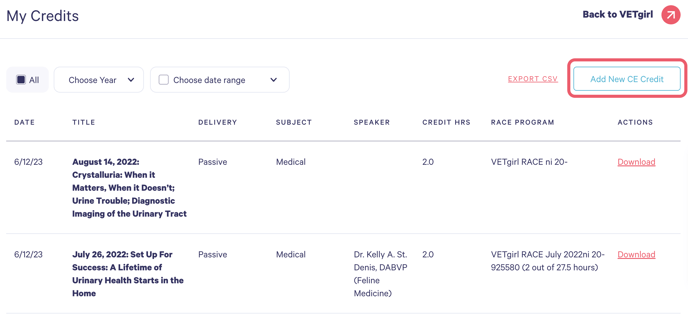
STEP 4: Fill out the form fields as listed
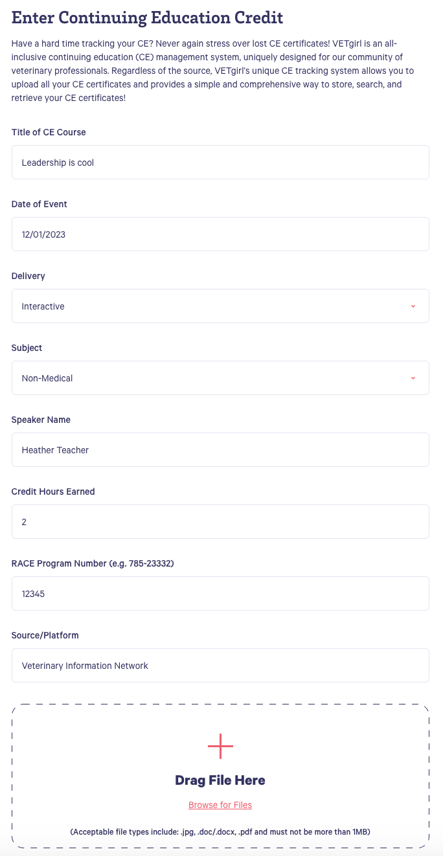
Title of CE course: This is an open text field
Date of Event: Clicking on this field will pull up a calendar
Type of CE: Select Interactive or Passive from the dropdown field
Speaker Name: This is an open text field
Credit hours earned: Type the number or use the arrows to add in 0.5 hour increments
Race Program: This is an open text field
Source/Platform: We have a list of 750 RACE-CE Providers. As you begin to type the name of the provider, the list to choose from will appear:
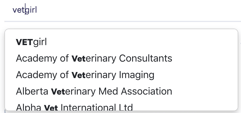
STEP 5: Upload your certificate
Drag your file or click Browse to select a file from your computer. Please note the file requirements!
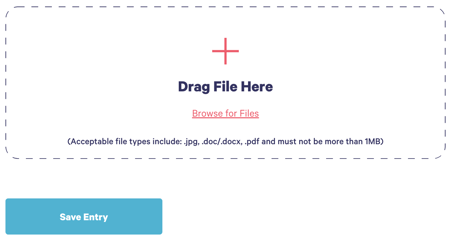
Click Save Entry to finalize the upload.
You will be re-directed back to your credit dashboard where the CE will appear in date-chronological order, the most recent at the top. Following the upload, you can edit the details as needed, download your certificate at any time or even delete the entry:
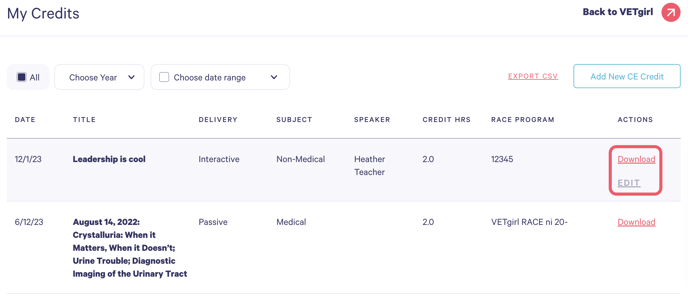
Please contact us with any questions!
