How do I add team members to an assignment?
To add team members to an existing assignment, follow these steps:
1. Click the My Teams tab on your MyVETgirl Dashboard and select Assigned Content
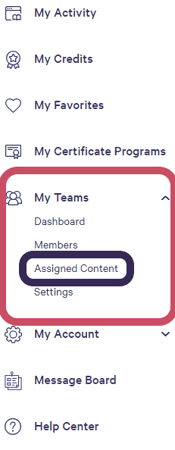
2. Click View/Edit to open the Assignment page

3. Click Add New to add team members
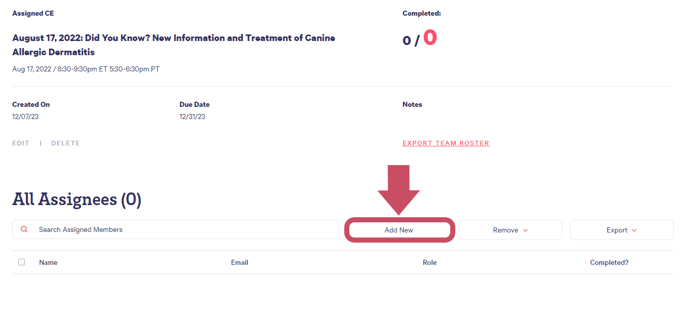
4. You have 3 options for adding team members to your assignment. See below for detailed instructions for each option:
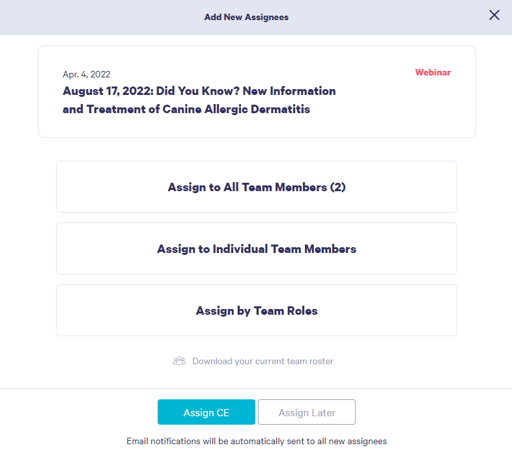
Assign to All Team Members
The number of team members will appear in parentheses after this option. Select Assign to All Team Members and then click on Assign CE to automatically assign and notify all members of your team.
Assign to Individual Team Members
Select Assign to Individual Team Members and then click on Assign CE to proceed to the next step. You will have the opportunity to add individual team members to the assignment by copying and pasting their emails OR uploading a CSV file with that information.
NOTE: In either case, you MUST use the email address that is associated with the team member's VETgirl account. A roster of current team members and their emails is available for download from this screen.
After you've copy/pasted or uploaded the list of emails, click on Assign CE to automatically assign and notify the team members you included. If any of the emails you entered do NOT match a current team member, you will be notified that team member has not been assigned.
Assign by Team Roles
Select Assign by Team Roles and then click on Assign by Team Roles to proceed to the next step. You will see the number of current team members whose roles are CSR / Receptionist / Vet Assistant, Practice Manager / Office Manager, Veterinarian or Veterinary Technician / Nurse.
NOTE: Your team members MUST have filled out the I am a... field in their account page in order to be associated with a role. A roster of current team members and their roles is available for download from this screen.
Click the checkboxes to assign to one or more of these roles. Click on Assign CE to automatically assign and notify the selected members of your team.
