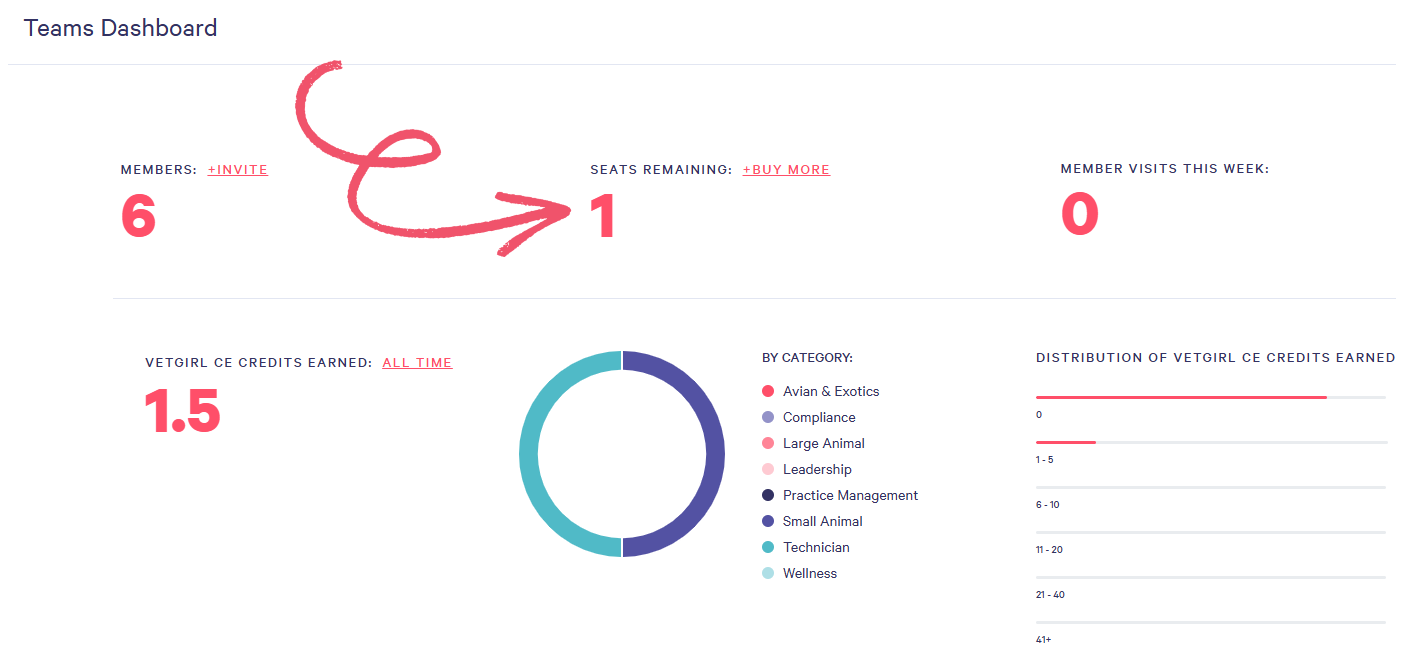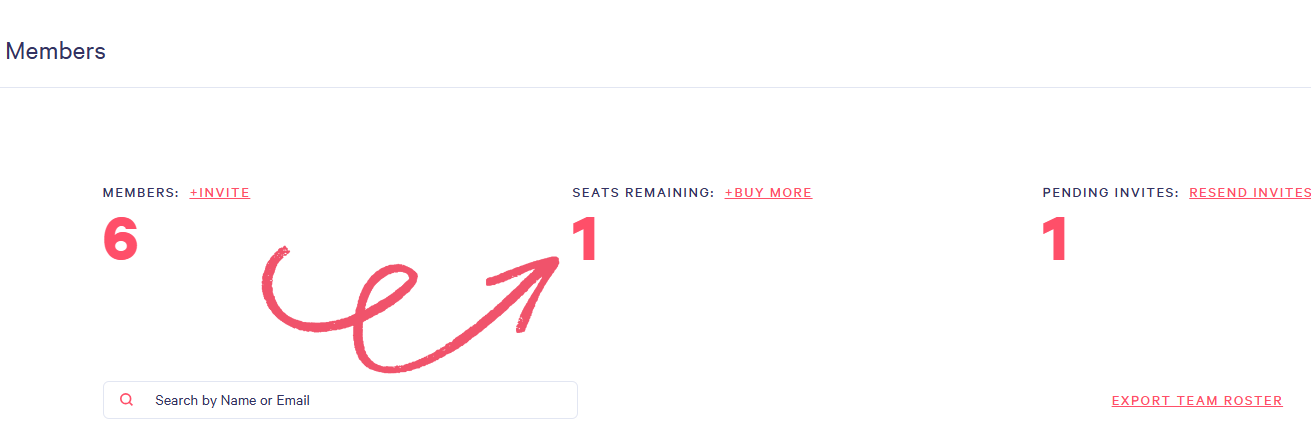How do I add a new team member?
⚠️Important:
- When a new team member is added to the ELITE Team membership plan, their membership will expire/renew at the same time as their team members to ensure everyone learns together -- on-the-run!
🗂️ Table of contents: Skip around to just the parts you need with these links.
🔎How to Check Available Team Seats
To find out if you have open seats, visit your VETgirl Dashboard

Scroll down to the My Teams section.
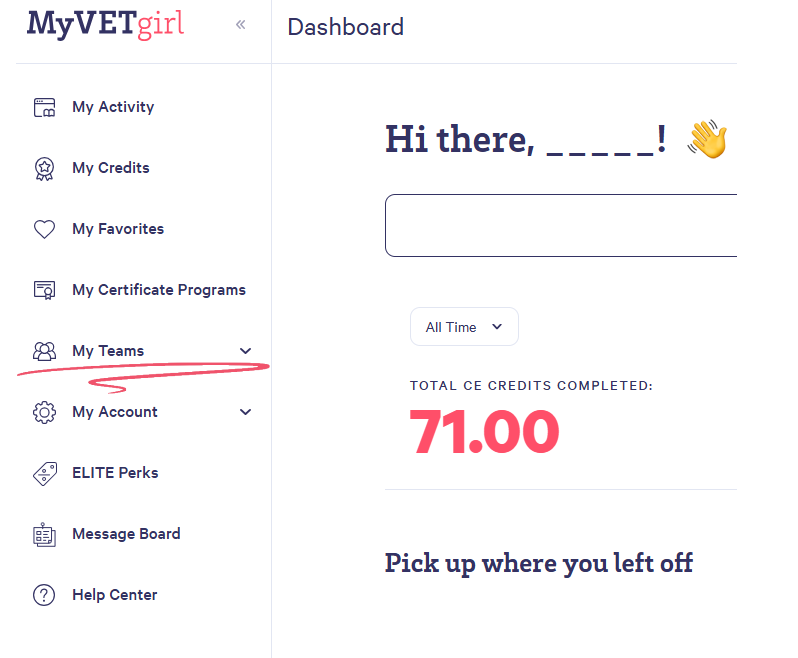
Select either Dashboard or Members:
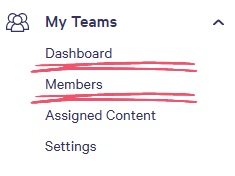
From the Dashboard tab
From the Members tab
In both examples, the account displays “1 seat remaining,” which means there is one open spot to add a new team member.
➕Adding Team Members
If you have open seats, you can invite new members through your VETgirl Dashboard.
To invite new members, simply select either the Dashboard or Members option from the My Teams menu.
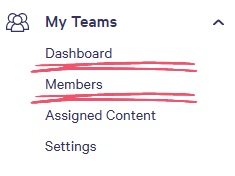
Next to members, click the +INVITE button to open the Invitations page:
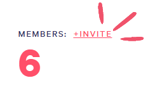
You’ll have two options for inviting new members:
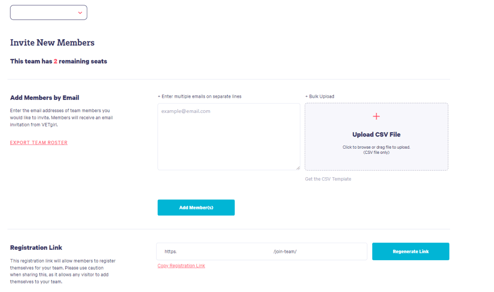
Add Members via Email
Enter the email addresses of team members you would like to invite. Members will receive an email invitation from VETgirl. You can enter multiple emails on separate lines, or upload a CV file

Share the Registration Link
Sharing the registration link will allow members to register themselves for your team. Please use caution when sharing this, as any person with the link may add themselves to your team. If you need to prevent people from joining using a link you shared previously, click Regenerate Link to reset the old link and create a new one.

👥Purchasing Seats
If your team does not have open seats, you’ll need to purchase additional seats before you can invite new members.
⚠️Important Note: If you don’t see the +Buy More option on your dashboard, please contact our support team for assistance!
From your MyVETgirl Dashboard, go to My Teams > Members or Settings.
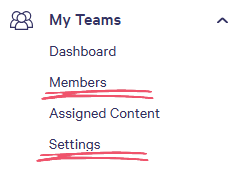
Click +Buy More.
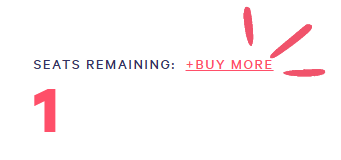
On the following page, enter the number of additional seats you want and select Add to Cart.

Once you have done so, a message will appear confirming that the items have been added to your cart. To complete the process, select View Cart to proceed with checkout.